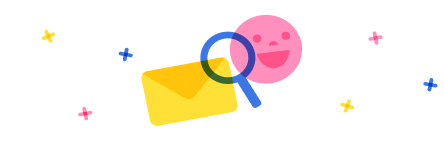I am trying to find a way through which I can alter the system excel template for Pipeline management as I need just a few fields & remove the extra ones.
What I have tried:
- Downloaded the template from document templates.
- Updated fields and upload it again but failed as - The file is invalid. The hidden worksheet data is corrupted.
- Then downloaded again and upload it again to test if it was on my end or not but again - The file is invalid. The hidden worksheet data is corrupted.
- Then downloaded again and upload it again to test if it was on my end or not but again - The file is invalid. The hidden worksheet data is corrupted.
- Why I am using the same template is bcuz it has charts, pivots etc in it which I want as it is.
- I have tried to download fresh blank template & copy paste the date from pipeline template but then the charts & pivots are not correct even then are not visible ..
do guide me as I am a beginner 😕 ...
Categories:
I have the same question (0)



 Report
Report All responses (
All responses ( Answers (
Answers (