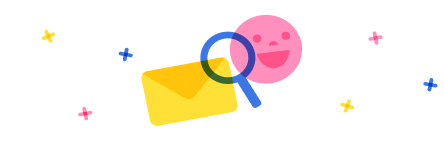In Dynamics 365 I had to update the email address for one user, because they wanted the App for Outlook add-in connected to an email different than the email connected to their user in Dynamics.
After I changed it, I approved and Test& Enabled the mailbox. I got a confirmation that it was successful. I also advised the user to remove the add-in manually from their other outlook. But it is not appearing in the new one, although in the settings it is marked as Added to Outlook.
Additionally, I keep seeing errors on this (and lots more) mailboxes. The error is the following:
Appointments, contacts, and tasks for the mailbox abc couldn't be synchronized. The owner of the associated email server profile xyz has been notified.
But this is wrong since abc is actually a recipient of the email and not my user, but rather a contact in Dynamics 365. The user is xyz.
So not sure why this error is appearing.
I have the same question (0)



 Report
Report All responses (
All responses ( Answers (
Answers (