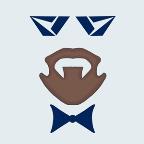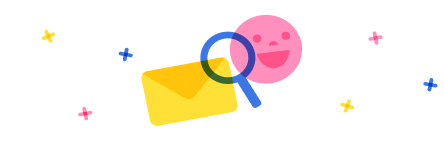Hello,
Here is what ChatGPT gave me and as a developer who worked a lot with SSIS I can verify that steps are legit:
Install the necessary software:
a. Install SQL Server Integration Services (SSIS) if it's not already installed.
b. Obtain and install the KingswaySoft SSIS Integration Toolkit for Dynamics CRM from the KingswaySoft website. Make sure to choose the appropriate version compatible with your SSIS and Dynamics CRM versions.
Create a new SSIS project:
a. Open SQL Server Data Tools (SSDT) or SQL Server Business Intelligence Development Studio (BIDS) depending on your SQL Server version.
b. Create a new Integration Services project.
Add the necessary connections:
a. In the SSIS project, right-click on the "Connection Managers" area and choose "New Connection Manager."
b. Select the "KingswaySoft.DynamicsCRM" connection manager from the list and provide the required information, such as Dynamics CRM URL, authentication type, and credentials.
c. Add a new "OLE DB Connection Manager" and configure it to connect to your SQL Server database.
Create a new SSIS package:
a. Right-click on the SSIS project and choose "New SSIS Package."
b. Rename the package to something meaningful.
Configure the Dynamics CRM source:
a. Drag and drop a "Data Flow Task" from the "Control Flow" tab onto the package.
b. Double-click on the "Data Flow Task" to switch to the "Data Flow" tab.
c. Drag and drop a "Dynamics CRM Source" component from the SSIS Toolbox onto the canvas.
d. Double-click on the "Dynamics CRM Source" component and configure the connection to use the previously created "KingswaySoft.DynamicsCRM" connection manager.
e. Specify the source entity and any necessary filtering conditions.
Configure the SQL Server destination:
a. Drag and drop an "OLE DB Destination" component from the SSIS Toolbox onto the canvas.
b. Connect the output of the "Dynamics CRM Source" component to the "OLE DB Destination" component.
c. Double-click on the "OLE DB Destination" component and configure the connection to use the previously created "OLE DB Connection Manager" pointing to your SQL Server database.
d. Choose the destination table where you want to load the Dynamics CRM data.
Map the columns:
a. In the "OLE DB Destination" component editor, switch to the "Mappings" tab.
b. Map the source columns from Dynamics CRM to the corresponding destination columns in the SQL Server table.
Execute the SSIS package:
a. Save the SSIS package.
b. Right-click on the package in the SSIS project and choose "Execute Package" to run it.
c. Monitor the execution progress and check for any error messages in the output window.



 Report
Report All responses (
All responses ( Answers (
Answers (