

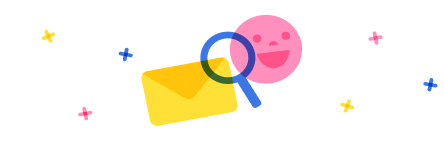
Stay up to date on forum activity by subscribing. You can also customize your in-app and email Notification settings across all subscriptions.

André Arnaud de Cal...
284,876
Super User

Martin Dráb
225,425
Super User

nmaenpaa
101,146