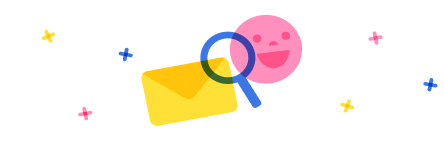Hi,
When Qualifying a Lead, CRM already checks if it finds a matching Company Name in Accounts as seen below. However, we'd prefer if it could match against a different column in the Accounts table.
Is there a way to change it to instead match against our Account Number field (a custom column)? Instead of Company Name, we use our custom Account Number field as the uniquely identifying value for clients.
Thank you



 Report
Report All responses (
All responses ( Answers (
Answers (